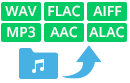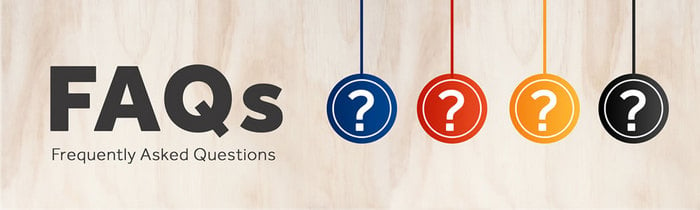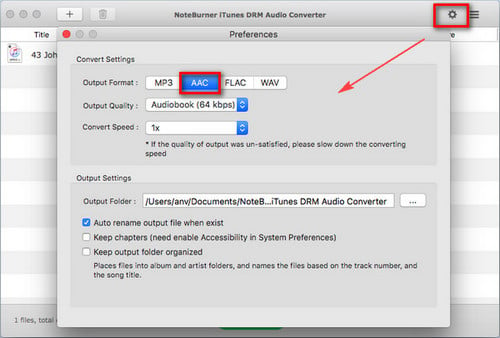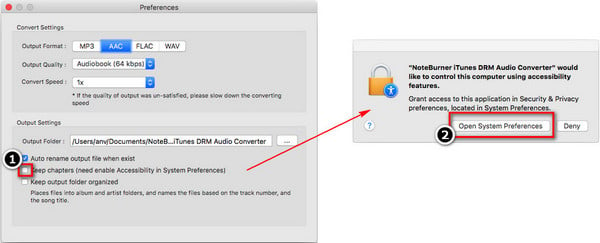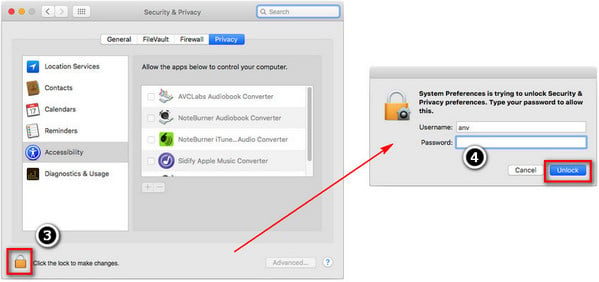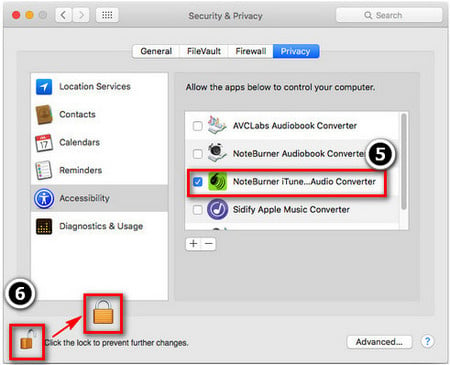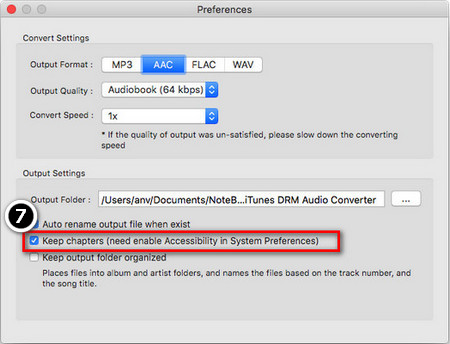- Best Music & Audio Converter for Windows

- All-In-One Music Converter for Windows TryBuy
- Spotify Music Converter for WindowsTryBuy
- Spotify Downloader for AndroidTryBuy
- iTunes Audio Converter for Windows TryBuy
- Amazon Music Converter for Windows TryBuy
- Tidal Music Converter for Windows TryBuy
- YouTube Music Converter for Windows TryBuy
- Line Music Converter for WindowsTryBuy
- Deezer Music Converter for Windows TryBuy
- All-In-One Video Downloader for Windows TryBuy
- Netflix Video Downloader for Windows TryBuy
- Amazon Video Downloader for Windows TryBuy
- Download
- Download the Latest Version >>
All-In-One Music Converter for Windows
Convert songs from Spotify, Apple Music, Amazon Music, Tidal, YouTube Music, Deezer, Pandora, SoundCloud, Dailymotion, etc.