

Q: Can I really convert iTunes M4P to MP3? I have tried many ways to convert iTunes files into MP3 from the "protected" M4P files, but none of them worked well.
A: The answer is "Yes" and here this article will share a useful way to convert iTunes M4P files to MP3 for unlimited enjoyment.
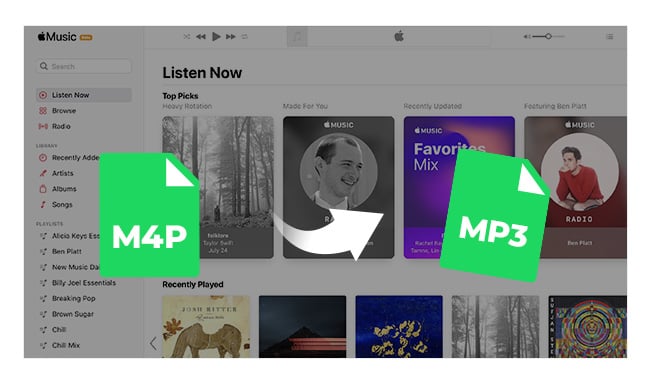
In general, Apple Music has saved its audio files in three copy-protected formats: AAC, M4P, and ALAC. Among them, iTunes M4P - MPEG 4 protected audio, is a kind of encoded audio file that is confined to being played on only Apple's devices. Sometimes, we also call it as iTunes Music Store Audio files.
Before the launch of Apple Music lossless HD, most audio files you download from iTunes store are made in M4P file extension, actually just an AAC audios using encryption protection.
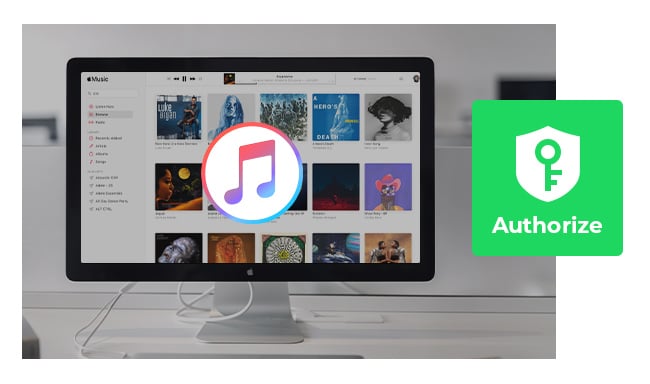
Authorizing your Mac with your Apple ID is a simple process that allows you to enjoy all the benefits of Apple Music... Learn More →
If you have some M4P audios, even the ones purchased in 2003-2009, you should realize they're all encode protected. So before playing iTunes M4P files on other music apps, or non-Apple devices, like MP3 player, Walkman, PS4, or some Android smartphones, you'll have to convert them to plain MP3 format first.
Here a third-party software NoteBurner iTunes M4P to MP3 Converter is a very useful program to help you record iTunes M4P files and convert them to MP3 format. It's a leading Apple Music downloader among iTunes recorders in the industry. Perfectly compatible with Windows 7-11 & Mac 10.15-14 systems, NoteBurner iTunes Audio Converter is able to record any Apple Music song, podcast, iTunes M4P files, or audiobook, while converting them to MP3/AAC/FLAC/WAV/AIFF/ALAC format.
Besides that, there's no data loss after conversion - original audio quality and ID3 meta tags will be retained after the 10X faster conversion speed. It's pretty easy to use this handy audio recorder to download your whole iTunes M4P music library locally.
Next, we will take the Windows version of NoteBurner Apple Music downloader to show you how to rip iTunes M4P files to MP3. For macOS users, please refer to How to Download iTunes Music to MP3 on Mac
Launch NoteBurner iTunes Audio Converter on Windows PC and choose "iTunes App" mode. You will see the interface of the NoteBurner iTunes Audio Converter below.

Click the "+ Add" button, then you will see a pop-up window that will list all the iTunes M4P files you've downloaded previously. Tick on the M4P music files you want to convert, and click OK to add them to iTunes Audio Converter.

Click the Settings button and then there will be a pop-up window that allows you to set output path, output audio format, output quality and so on. Here you can choose MP3 as output format.

After finishing customization, click the "Convert" button to start converting M4P iTunes audios to unprotected MP3 format. After conversion, click the "Converted" button to find the converted plain MP3 iTunes audio files.

Now, all the iTunes M4P files are plain MP3 formats, you can enjoy them on any other music app or device.
An audio file with an M4P extension is an iTunes copy-protected audio item. Actually, it's an AAC file with encryption protection created by Apple Music. iTunes M4P files are limited to be played only on the devices with Apple support.
There're various reasons why you want to convert M4P to MP3, whichever is, NoteBurner will work you out. NoteBurner is the best streaming music downloader provider, and iTunes Audio Converter is one of its flagship products. Embedded with the most advanced recording core, NoteBurner Apple Music Converter supports to convert all audios that can be played on iTunes/Apple Music to plain music files. After that, you can enjoy your iTunes M4P files with more freedome.
 What's next? Download NoteBurner Apple Music Converter now!
What's next? Download NoteBurner Apple Music Converter now!

One-stop music converter for Spotify, Apple Music, Amazon Music, Tidal, YouTube Music, etc.

Convert Spotify music songs, playlists, or podcasts to MP3, AAC, WAV, AIFF, FLAC, and ALAC format.

Convert Amazon Music to MP3, AAC, WAV, AIFF, FLAC, and ALAC with up to Ultra HD quality kept.

Convert Tidal Music songs at 10X faster speed with up to HiFi & Master Quality Kept.

Convert YouTube Music to MP3, AAC, WAV, AIFF, FLAC, and ALAC at up to 10X speed.

Convert Deezer HiFi Music to MP3, AAC, WAV, AIFF, FLAC, and ALAC at 10X faster speed.