

Wanna find loved songs on Apple Music and download loved Apple Music songs offline? Here this article is your destination.
Apple Music’s vast library and intuitive search function make it easy for users to discover songs that strike an emotional chord, bringing back fond memories of past romances or fueling a new love interest. Whether it’s a timeless classic or a new hit sensation, you can right-click the tracks, and mark it as loved easily. But after that, how to get the loved songs on Apple Music library? Read on and you'll get the answer below.
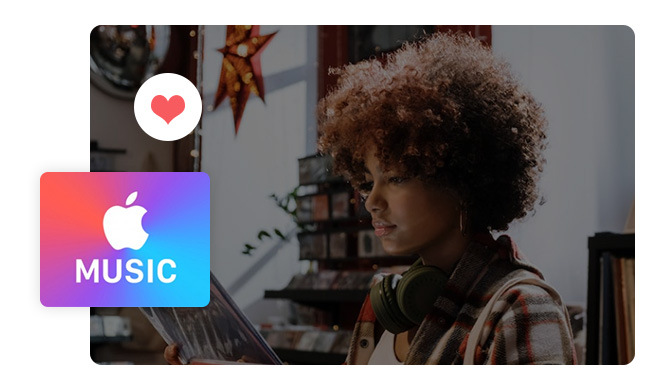
As Apple Music continues to grow in popularity, finding loved songs on the platform can be a struggle for some users. As iTunes or Apple Music doesn't show up your loved songs on playlists, you'll have to find them within the library.
Note: You cannot directly find loved songs in Apple Music on iPhone, unless you've added loved songs into a playlist from the desktop app.
Step 1 Open iTunes/Apple Music app on your computer and log into your music account.
Step 2 On the left menu, click "Songs" and you'll find all collected tracks in the list.
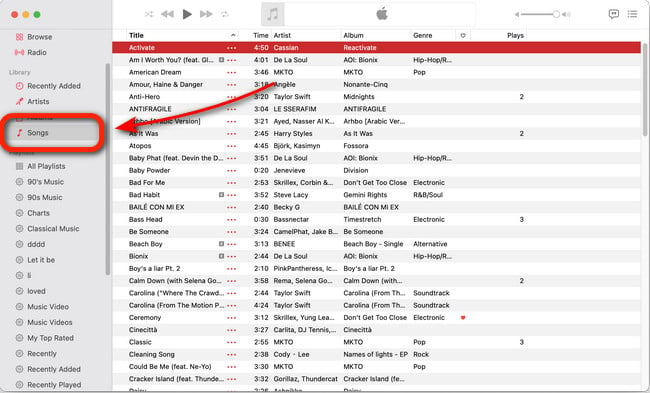
Step 3 From the upper banner, you'll find a pattern like a heart, click it and Apple Music will list all your loved songs at the top.
Step 4 Shift-select your loved Apple Music songs, right-click and add them to a new playlist. Now that you can find your loved Apple Music songs on iPhone or Android device with ease.
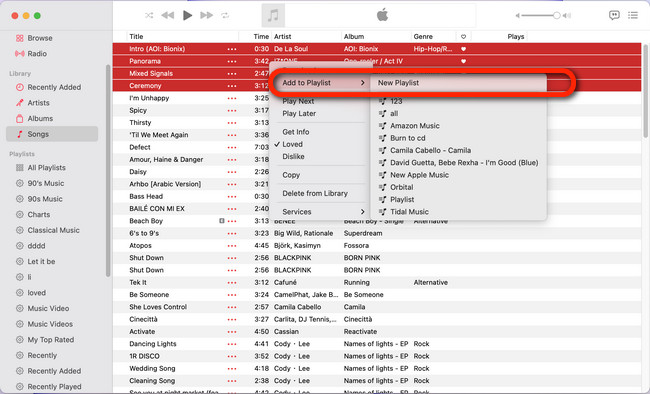
As a music lover, building a playlist of your favorite songs on Apple Music is a great way to always have access to your loved tunes. However, what happens when you want to enjoy those loved songs offline or on a device that doesn't support Apple Music, for example, a generic MP3 player?
The solution is to download Apple Music songs as MP3s. Not only does this give you the flexibility to listen to your music anytime and anywhere, but you also have the ability to keep Apple Music songs forever, even after the subscription.
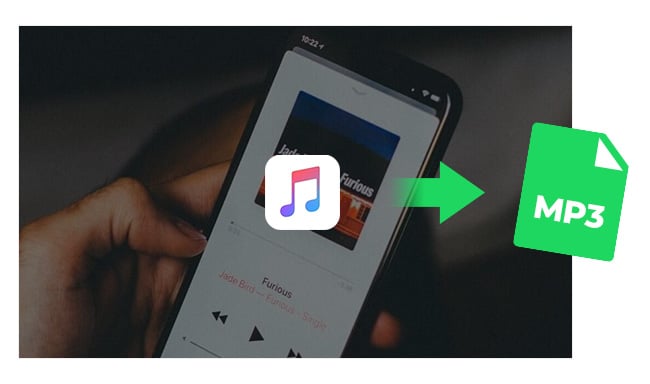
Looking for a way to download and save MP3s from Apple Music? Follow this in-depth tutorial and you'll get the best Apple Music to MP3 Converter.Learn More →
With so many Apple Music to MP3 converters available, it's still suggested to use NoteBurner iTunes Audio Converter, also called NoteBurner Apple Music Converter. Developed with a strong support team, NoteBurner has already offered stable music-converting tools for over 10 years.
What we recommend in this part is NoteBurner Apple Music Converter, which is an all-in-one program to download Apple Music songs, podcasts, iTunes M4P music & audiobooks, while converting them to plain MP3, AAC, FLAC, WAV, AIFF, or ALAC Format.
Differing from other ordinary music converters, this NoteBurner will also supports to retain ID3 tags, as well as the Lossless & Hi-res sound quality after conversion. By taking advantage of this tool, you can ensure that your Apple Music collection will always be at your fingertips.

Download, install and open this NoteBurner Apple Music Converter on your Windows or Mac computer. If you're a Mac user, please select "Apple Music web player" download mode.
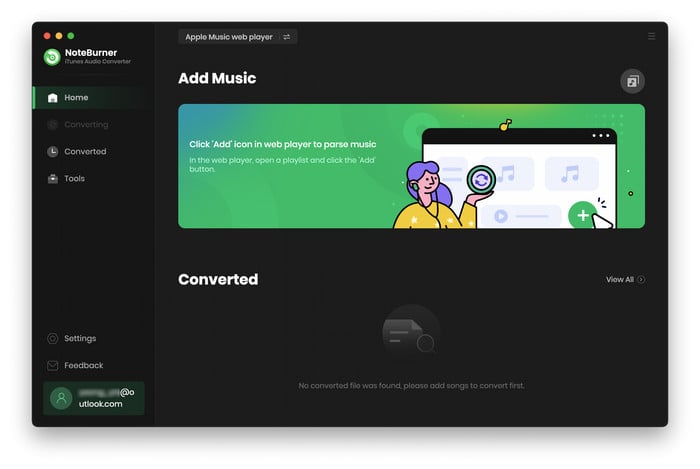
Next, you'll have to go to the Settings window and choose the conversion mode, output format, sample rate, bit rate, and so on. Here please select "MP3" as the output format.
Tips: If you want to save the same music order for your loved Apple Music songs, please select "Playlist Index" in the output file name setting.

Simply choose a playlist on the Apple Music web player and click the "+Add" icon on NoteBurner and you'll find your entire playlist is loaded. Find the loved song you've collected, and click "Add".

In this step, you'll only need to click the "Convert" button to start downloading your favorite Apple Music songs onto computer local drive.

On the left menu, click the "Converted" button and you'll find the download history. Click the "Folder" and it will pop up the output folder of all your well-converted Apple Music. They are all saved as regular MP3 files.
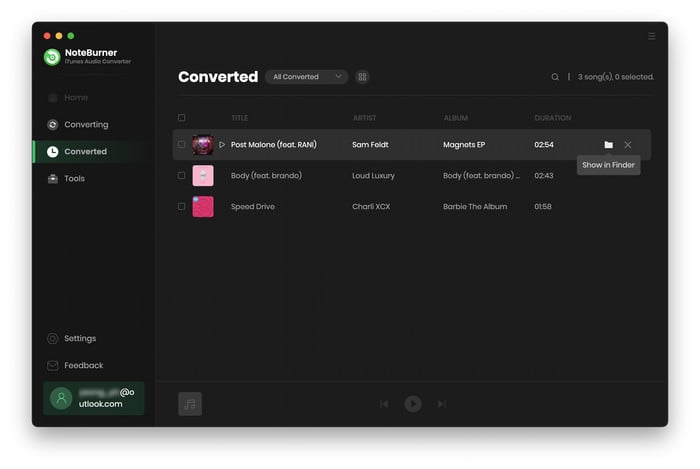
Apple Music is the premier destination for music lovers looking for top-quality audio streaming services. If you have marked some music tracks as "Loved", just go to the "Song" classification and find the tracks which are labeled with a heart icon.
Besides that, this article has also shown you an extra method to download loved songs from Apple Music to MP3. All you need is a tool called NoteBurner Apple Music Converter. After converting Apple Music, you'll have more freedom to enjoy your library anytime anywhere.
Tips: Currently, NoteBurner provides a free trial version that allows you to convert the first 1 minute of each song. You can buy the full version to unlock this limitation and enable all its features. And it is suggested to download the trial version and test if it meets your needs for Apple Music converting.
 What's next? Download NoteBurner Apple Music Converter now!
What's next? Download NoteBurner Apple Music Converter now!

One-stop music converter for Spotify, Apple Music, Amazon Music, Tidal, YouTube Music, etc.

Convert Spotify music songs, playlists, or podcasts to MP3, AAC, WAV, AIFF, FLAC, and ALAC format.

Convert Amazon Music to MP3, AAC, WAV, AIFF, FLAC, and ALAC with up to Ultra HD quality kept.

Convert Tidal Music songs at 10X faster speed with up to HiFi & Master Quality Kept.

Convert YouTube Music to MP3, AAC, WAV, AIFF, FLAC, and ALAC at up to 10X speed.