NoteBurner YouTube Video Downloader is a professional downloader that will empower you to download any video & audio from YouTube for totally free. What's more, this smart tool will enable users to add videos by copying & pasting the link from YouTube or entering the keywords. Anyhow, this friendly-use YouTube Video Downloader must be the best free program you can't miss.
Download and Install the latest version of YouTube Video Downloader for Windows to have a try:
Free Download
How to Use NoteBurner YouTube Video Downloader for Windows?
Run NoteBurner YouTube Video Downloader
Launch the program, you can see a simple and concise interface.
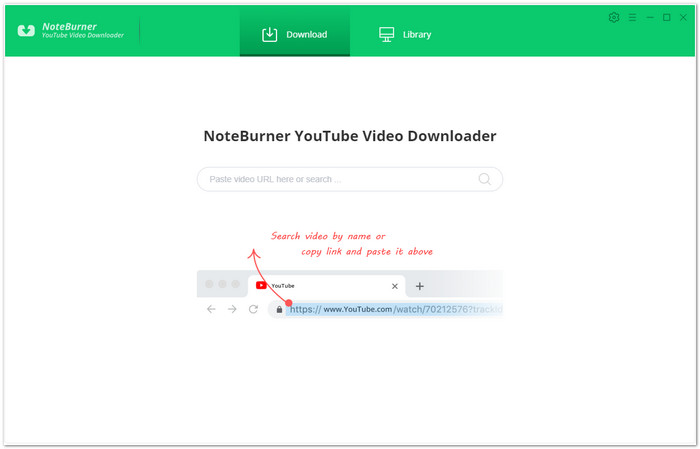
Customize Download Settings
Click the  button on the upper right corner to customize the video quality (High, Medium, Low), subtitle language, simultaneous download, and output path. In the simultaneous download option, you can choose the how many videos you want to download at the same time.
button on the upper right corner to customize the video quality (High, Medium, Low), subtitle language, simultaneous download, and output path. In the simultaneous download option, you can choose the how many videos you want to download at the same time.
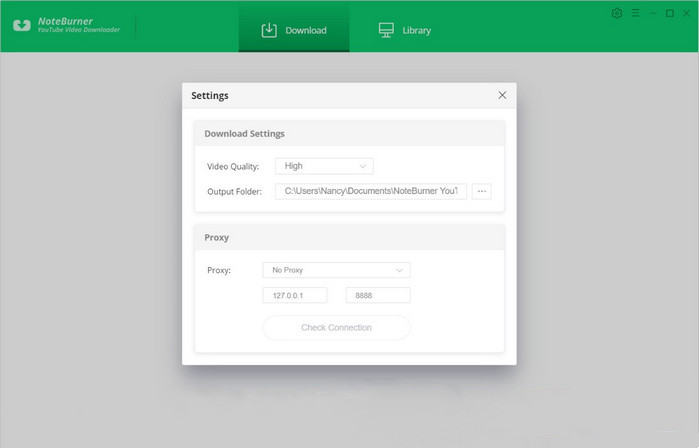
Search Preference Videos on NoteBurner YouTube Video Downloader
You can copy and paste the link or enter the keywords of videos to NoteBurner YouTube Video Downloader, and then press "Enter" button on your keyboard to add the video you want to download.
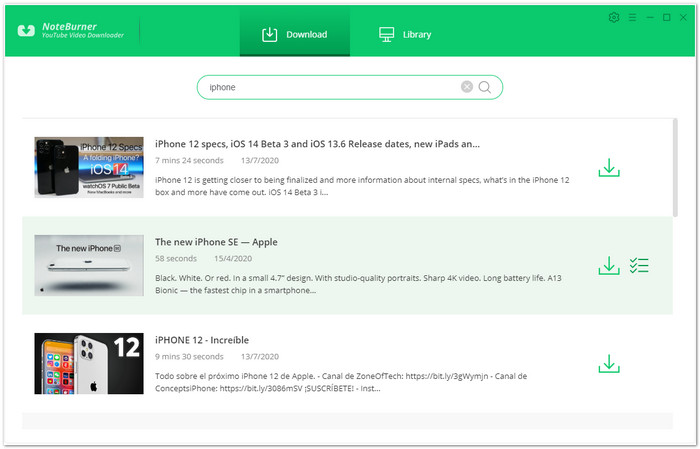
Select Output Format & Quality
NoteBurner YouTube Video Downloader empowers you to download videos or audios from YouTube. Directly hit the ![]() icon, followed that a window will pop up allowing you to select the quality, format, original size, and subtitle of the video.
icon, followed that a window will pop up allowing you to select the quality, format, original size, and subtitle of the video.
If you want to download a video, you need to choose Download as Video in the bottom left corner. Also, you can select the audio and subtitle options in their corresponding columns. If you want to download an audio file, you can choose Download as Audio. You cannot select options in the Video and Subtitle columns. NoteBunrer also allows you to download subtitles as separate files. To do that, simply choose Download as Subtitles.
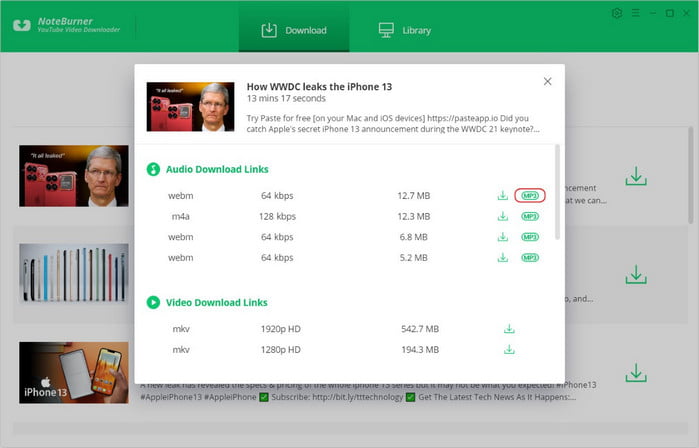
Start to Download YouTube Videos or Audios
Click the ![]() icon to start downloading the YouTube videos or audio files to the output folder you've chosen in the previous step.
icon to start downloading the YouTube videos or audio files to the output folder you've chosen in the previous step.
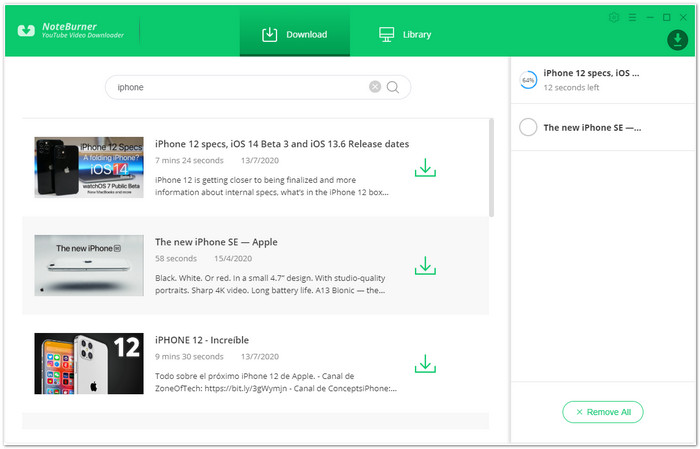
After downloading, you can click on Library to find the well-downloaded YouTube videos or audios on local drive.
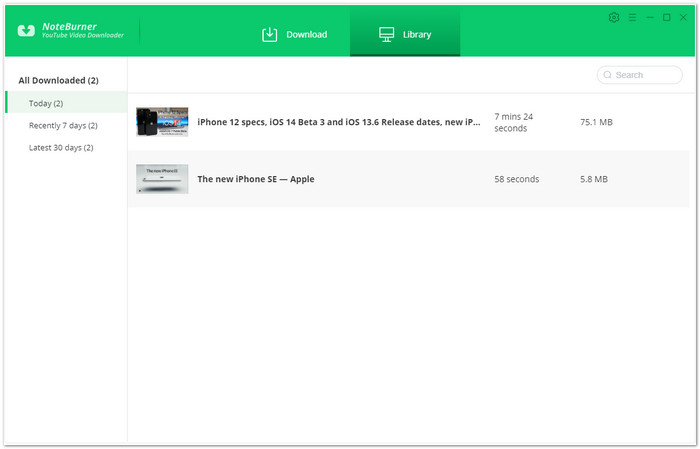
Now, you can freely enjoy your downloaded YouTube videos and audios without internet!
