

VLC is a popular and powerful software media player for both Mac and Windows. It's also a stellar alternative to Windows Media Player or iTunes for managing digital media files. It is able to play multiple video and audio formats with no problem.
However, the Apple Music M4P format is an exception. You may be used to play audio via VLC, but it refused to play these Apple Music M4P songs when you try to directly play the audio from iTunes library. Why? Since music tracks that have been downloaded from Apple Music's streaming catalog are protected, and users are prohibited from streaming the downloaded Apple Music songs to non-Apple media players for playback.
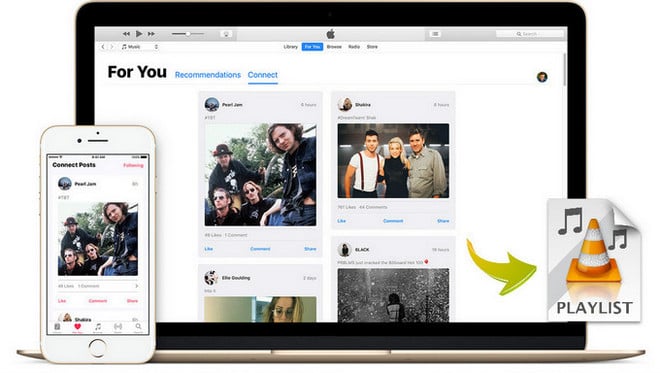
In this case, if you want to play Apple Music songs on VLC media player, you are supposed to get an Apple Music Converter. NoteBurner Apple Music Converter is a very useful tool that helps Apple Music subscribers easily record M4P songs downloaded from Apple Music and iTunes while converting the M4P tracks to unprotected MP3, FLAC, AAC, AIFF, WAV, or ALAC formats at 10X faster speed, which are compatible with any media playing device.
With this perfect conversion solution for Apple Music, users who subscribed Apple Music service could take full control over their Apple Music songs and enjoy those music streams on non-Apple media players and devices as they wish.

The following is the detailed tutorial to guide you to record Apple Music and convert to MP3. Please download NoteBurner Apple Music Converter first before getting started.
Download and install NoteBurner Apple Music Converter. After it, please launch the software and choose to download songs from the "iTunes App".

Click the button "+ Add". A pop-up window will show you all your Apple Music downloaded in your iTunes Library. Choose the songs that you want to convert and then press OK.

Click the gear button on the bottom left. Here you can customize the Output Path, Output Formats (MP3, FLAC, AAC, AIFF, WAV, or ALAC), Conversion Speed, etc.

After completing the above steps, the final one is clicking the button "Convert". Just a few second, it will succeed. After converting, the output folder will be open automatically. Or you can click the "Converted" button on the left side to find the converted music. Now, you can play them on WMP, VLC player without iTunes.

 What's next? Download NoteBurner Apple Music Converter now!
What's next? Download NoteBurner Apple Music Converter now!

One-stop music converter for Spotify, Apple Music, Amazon Music, Tidal, YouTube Music, etc.

Convert Spotify music songs, playlists, or podcasts to MP3, AAC, WAV, AIFF, FLAC, and ALAC format.

Convert Amazon Music to MP3, AAC, WAV, AIFF, FLAC, and ALAC with up to Ultra HD quality kept.

Convert Tidal Music songs at 10X faster speed with up to HiFi & Master Quality Kept.

Convert YouTube Music to MP3, AAC, WAV, AIFF, FLAC, and ALAC at up to 10X speed.